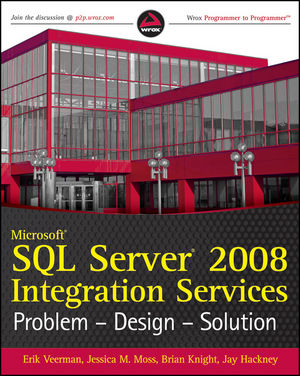 Over the years, I've read several posts similar to this one, and now it's my turn! At the beginning of this year, I was asked to participate in writing a new SSIS book with co-authors: Erik Veerman, Brian Knight, and Jay Hackney. After many late nights and just a few cans of Mountain Dew, I'm proud to say that the book has been completed and will be published at the beginning of November. Please check out: Microsoft SQL Server 2008 Integration Services Problem-Design-Solution.
Over the years, I've read several posts similar to this one, and now it's my turn! At the beginning of this year, I was asked to participate in writing a new SSIS book with co-authors: Erik Veerman, Brian Knight, and Jay Hackney. After many late nights and just a few cans of Mountain Dew, I'm proud to say that the book has been completed and will be published at the beginning of November. Please check out: Microsoft SQL Server 2008 Integration Services Problem-Design-Solution.
Along with that exciting news comes an apology for not blogging as much as I would have liked. Here's a quick recap from the past several months:
- David Giard invited me to do a short video on Integrations Services on his Technology and friends series.
- I had a great conversation with Richard Campbell and Greg Hughes on Reporting Services on RunAs Radio.
- The PASS BI Virtual Chapter had me speak a few times. I definitely recommend you check out the line up of great speakers/presentations that they have coming up as well!
- I flew to Nashville to participate in the devLink conference with two presentations on SSRS and SSIS.
- I am honored a second time to be re-awarded a Microsoft MVP Award on October 1. Thank you all for allowing me to come speak at events and share the exciting things I've learned with you.
Also, if you follow me on Twitter, you probably already know a lot of this. And if you don't follow me on Twitter, why not?
More posts to follow on future events and, of course, some technical content as well!
Comments
Thanks for your teaching blog. It helps me a lot.
but I faced one difficult requirement, I would like to sum up TOP N records, as in your blog, only display TOP N is introduced. So, May I know how to sum up TOP N records?
Could you advise me? My contact is sunnypoon@alumni.polyu.edu.hk
You can use the same top N logic, but instead of listing the column fields directly, add a SUM function around the value.
HTH, Jessica