"The development tool for SQL Server business intelligence packages is missing!" says almost every developer who installs SQL Server 2014. It's okay, don't panic. Microsoft decided to separate the installer for the server and the installer for the development environment. Unfortunately, the next statement by almost every developer who installs SQL Server 2014 is "There are MULTIPLE SQL Server Data Tools?!?". Also not a problem, let's talk about the difference options and how to get the correct software on your machine.
Option 1 is SQL Server Data Tools (the original), which is a template for Visual Studio that allows you to create and store information on databases and database objects. This tool is part of Visual Studio. For more information, see: http://msdn.microsoft.com/en-us/data/hh297027.
Option 2/3 are SQL Server Data Tools - Business Intelligence, which contain the templates for SSIS, SSAS, and SSRS (the standard BI tools we are accustomed to). This tool is part of SQL Server. You have two places to download this (depending on if you're developing for SSIS 2012 or SSIS 2014. Here are those download links:
- Microsoft SQL Server Data Tools - Business Intelligence for Visual Studio 2012 (and SSIS 2012): http://www.microsoft.com/en-us/download/details.aspx?id=36843
- Microsoft SQL Server Data Tools - Business Intelligence for Visual Studio 2013 (and SSIS 2014): http://www.microsoft.com/en-us/download/details.aspx?id=42313
I do wonder why they are named the same. Is it possible that Microsoft might merge these two products in the future? This could be a great move for full data warehouse projects - designing your data layer and then populating it with ETL go hand-in-hand! Pretty please?
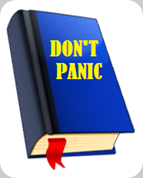
Comments
Were you able to fix this problem? I'm having the same issue where I cannot create SSIS packages in VS 2013
To create SSIS packages, you need to download SSDT - BI, with the links in the above post.
Good luck!
Jessica
Installing the templates should work... If uninstalling and reinstalling both Visual Studio and SSDT-BI templates doesn't fix the problem, you may need to contact Microsoft support.
Jessica